Summary
In this blog post, we are going to explain the particular process through which users can understand how to import MBOX files to Outlook & Office 365 app. Through the utilization of the CubexSoft MBOX Converter, you can easily get your complete MBOX database into MS Outlook 2019, 2016, 2013, 2010, and so on. Users can perform the process to migrate MBOX files into Office 365 account directly and safely.
Reasons to Move MBOX Email Files to MS Outlook & Office 365 Account
There are n number of reasons for which users want to save their email database into MS Outlook and Office 365 account. Some of them are as follows:
To use most advanced features of Microsoft apps. Most of the users of MBOX email clients like Thunderbird, Apple Mail, Eudora, PostBox, PocoMail, etc. want to utilize MS Outlook and MS Office 365 for their advanced and simple options.
Easy to access from multiple devices. It is observed that various email clients are not accessible from multiple devices on the other hand MS Outlook and Office 365 applications can be accessed by multiple electronic devices.
Procedure to Know How to Import MBOX File to Outlook & Office 365
Step 1. Download the MBOX Converter (https://www.cubexsoft.com/mbox/) tool and follow the installation procedure.
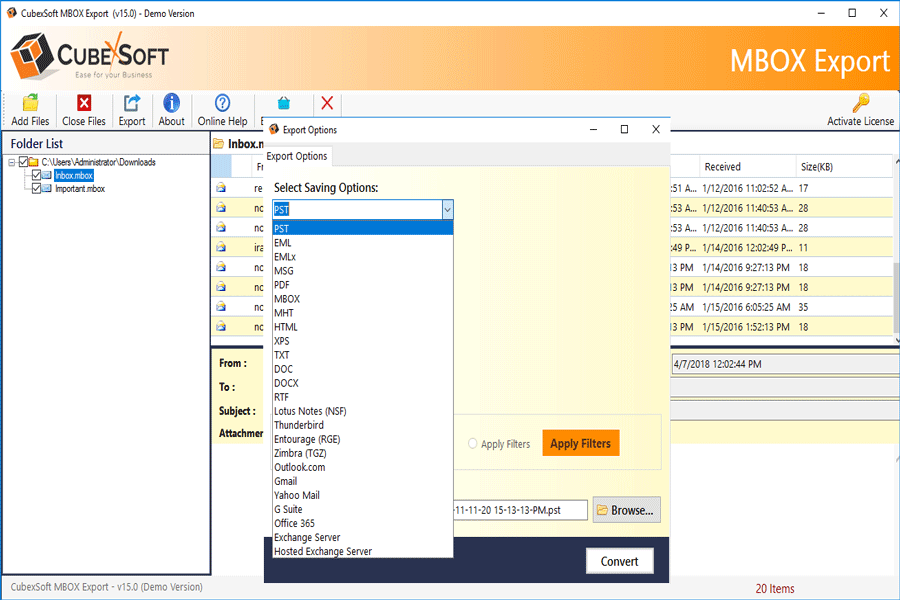
Step 2. Load MBOX database by the utilization of the Add Files option.
Step 3. Preview them and then utilize the Export option to select saving option (PST or Office 365).
Step 4. If you choose the Outlook PST option then, you can utilize options like Separate PST per MBOX, Filtration section, and Destination Path option. If you select MS Office 365 app then, you need to enter the required account details and after that, you can use the filtration option.
Step 5. Click on the Convert tab which lets you start the process and after completion, the software will show you a completion message screen.
After this complete procedure, you will understand how to import MBOX file to Outlook & Office 365. To import PST files into the MS Outlook option you just need to follow some steps. Then you will view your complete MBOX files into MS Outlook app. To migrate MBOX to Office 365, there is no need to follow any other method. The tool can migrate the complete database directly into the desired account of MS Office 365 app. It can perform this whole processing steps with any Windows OS including Windows 10, Windows 8.1, Windows 8, Windows 7, Windows XP, and so on. There is no change in the procedural steps of the tool for the change in the Windows Operating System.
Import Process of Converted MBOX Files in MS Outlook App
- Open your MS Outlook app (Outlook 2019, 2016, 2013, 2010, etc.).
- Click on the File tab and then from Open section choose Import option.
- Now, from the Import and Export Wizard, you need to select Import from another program or file.
- Choose Outlook Data File (.pst). Then browse that path where you have saved your converted MBOX database.
- Now, hit on the Next option and then click the Finish tab
These steps are simple to perform and you can easily process all your data without any technical knowledge or professional assistance.
Conclusion
After this discussion, we have concluded that to understand how to import MBOX file to Outlook & Office 365 the MBOX Converter solution is the best tool. All users of multiple email clients can easily operate this tool without any supporting app. You can view and perform the process with 25 MBOX files through its demo edition which is free for all users. The complete processing can be performed by the utilization of its licensed edition only.
Read More Blog Posts: Whole Digital Education Scenario


