Do you want to know how to save emails from Outlook as PDF? If yes, then do not worry, the blog post has provided all available techniques i.e. manual process and third party PST to PDF Converter. So I think you are in the right place. Here you will get an accurate solution of your issues regarding PST to PDF conversion. To learn the complete solution, read the blog till the end.
What are PST and PDF FILES?
Outlook PST file formats are developed by Microsoft Outlook email clients for professional use. Apart from email services, it is used as a personal information manager. It offers various advanced advantages such as Emails, Contacts, Calendars, Journals, Tasks, and etc.
PDF is the standard document file format, it is supported by Adobe Reader to represent documents. And it also supports images, hyperlinks, formatting, graphics, and so on. PDF has been declared as a worldwide document file format all over the world. It is originally produced by Adobe Corporation and contains a whole description of any concept including images and actual resolution. Portable Document File Formats are considered as one of the safest platforms to store important databases. The files in PDF format can be compressed into small sizes for saving hard drive storage.
How to Save Emails From Outlook as PDF Manually
- Open the MS Outlook >> Choose the emails that are to be saved as PDF documents.
- Locate to File >> Click Save As.
- Then, from Save As dialogue box, browse the location where the converted file is to be saved and give the name of the file.
- Now, from the Save As Type drop-down box, select HTML >> Press the Save button.
- After this, go to the location where the HTML was saved.
- Select the file and right-click on it. Chose Open With >> Word (desktop).
- From the MS Word Apps, go to File Menu >>Hit on Save As an option
- From the Save as Menu, locate the location where the PDF file is stored.
- From the Save As Type drop-down menu, select the PDF option and click on the Save option.
- Finally, save PST files as PDF documents.
Manual Process can export PST files but with less number of files as through this process user can convert the only single file within single time process and there is also a high chance of data loss problem. And there is a great need for high professional knowledge here. You can follow this method as if something goes wrong then your selected files will be erased. In short, the manual approach is not safe and secure for the conversion process. And also, it is not supportable for bulk PST files. If you use this method with batch PST files, then it may completely fail.
Reliable Solution of PST to PDF Converter
CubexSoft PST to PDF Converter – Reliable Platform to Print Outlook Email into PDF Document. In the previous section, we discusses the manual process which was not completely correct. So now here we tell you how to save emails from Outlook as PDF files efficiently. PST to PDF Converter is a dependable program that supports to convert batch Outlook PST files in PDF file format. It is a Windows-based application that supports all the Windows editions including the latest Windows 10, 8.1, 8, 7, XP, Vista, XP, and other editions. This software maintains all the email elements exactly while saving PST files in PDF format.
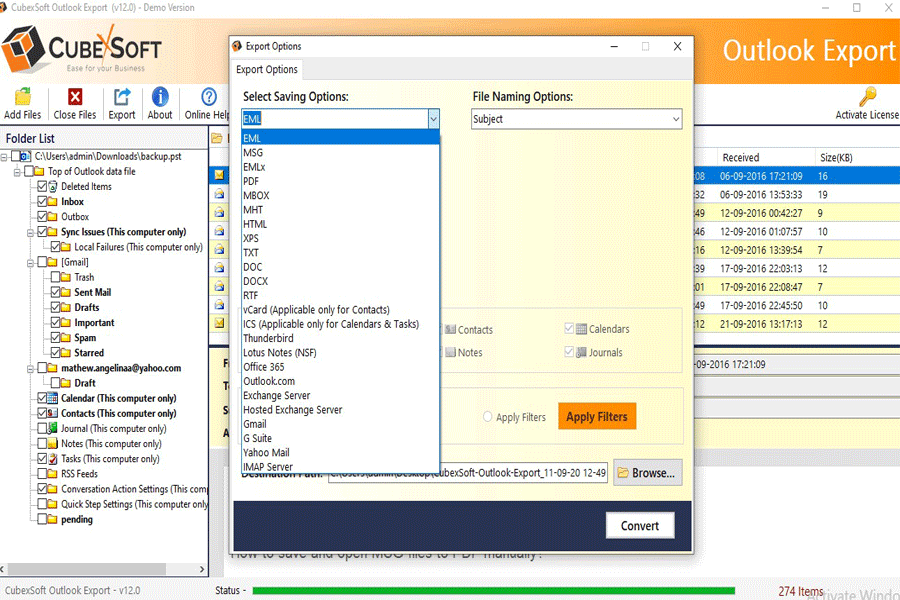
The PST to PDF conversion utility changes countless Outlook PST files into PDF within few seconds. This software allows to move PST file in PDF with exact attached files hyperlinks, mail content, email properties, images, mail header, and other information. The tool provides a user-friendly process, so you can easily operate by both types of users. And it also allows to export of selective PST files in PDF and offer you advanced filters i.e. To, From, Subject, Date, Range and Exclude Folders to implement.
Get Free Trial with Demo Version
The Outlook Converter demo version is also available to help users in analyzing software performance and working structure. And all users can also try the free demo opportunity to transfer Outlook data in PDF file format with the first 25 emails without any cost. Then decide to get access to the license key.
You May Also Like – https://caroniz.com/how-do-i-import-eml-files-into-outlook-pst/


